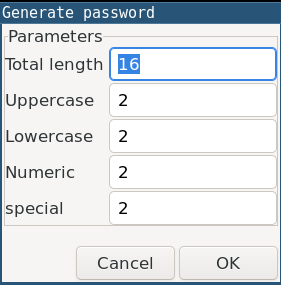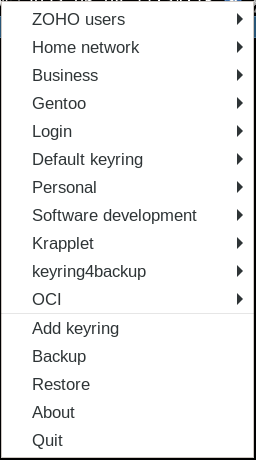Screenshots¶
Krapplet in the systray¶
Once krapplet is loaded it will show itself as a keyring with some keys:

Keyrings¶
Hovering over a keyring will show the keys in a keyring:
- . image::
krapplet-submenu.png :align: center
Key window¶
The key window gives all information about a key:
The keyring it belongs to. This combobox can be used to move a key to another keyring.
The name of the key
Some attributes: other information that might be relevant. There is a button to add more attributes. Clearing the attribute name removes the attribute from the key. If there is an attribute called URL (in capitals), then there will also be a launch button.
The secret, aka password. Under the secret there is a little red/amber/green bar indicating the complexity of the password. There is a button to copy the secret to the clipboard, one to show the secret, and one to generate a new secret..
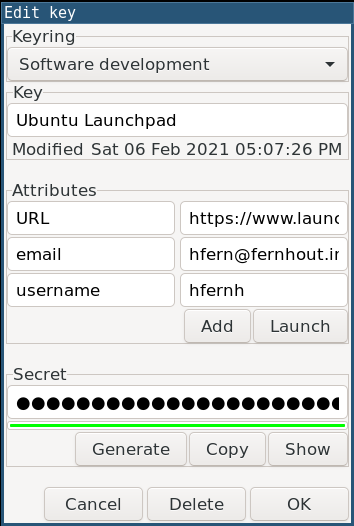
Generate password¶
Generation of passwords is based on the total requested lenght, and the minimum number of uppercase, lowercase, numeric and special characters: